How To Use Google Reader
by Sherri Eddleblute
Google Reader is a FREE Google service that allows you to keep and track your blog subscriptions without cluttering your inbox. It is available on any computer that has internet capabilities. Because it’s a Google application, you can sort and search too! You can find Reader in the Google menu. Selecting Reader will prompt you to sign in.
Let’s take a look at Reader:
One the bottom left, are folders assigned to categories (initiated by the user). Bold folders contain unread items. In the middle HOME panel are some of the newest entries. You can choose to start reading from oldest to newest or newest to oldest in the main panel or skip to a particular blog by using the menu on the bottom left.

There is one unread blog in the Nanny Folder. Click on Nanny Blogs and the individual blog subscriptions in the folder show up. The unread entry is from All Things Nanny. Google automatically makes this bold to indicate it’s unread. Select the blog, All Things Nanny. The article then appears on the main panel of the reader.

By clicking on the entry headline, a new window will appear that takes you directly to the webpage blog entry (if needed). Some authors may choose to truncate their article and you may have to jump to their page for the full blog post.
Under each entry is a series of options.
 ADD/REMOVE STAR.
ADD/REMOVE STAR.
After reading the entry, you may want to STAR an item that you find useful or important. This will also be a search selection (more on that later)
LIKE
You can mark the item that you LIKE it. It will appear on google reader for other google reader users to see in the entry. You can find more out about the person, by clicking the name. This may be anonymous or may give you a user profile or website/blog.

SHARE
Sharing the entry can be covered in a separate post.
EMAIL
Here’s where you can (in one step) email the article to a friend, employer, coworker, husband. Add recipients, an optional message and click SEND.
 KEEP UNREAD
KEEP UNREAD
This will re-bold the article. This may be a reminder to come back to the article at a later date.
One of the greatest features is SEARCHING blog posts.
For example, here we’ll search for Nannypalooza.
 Let’s try to find the Working Mom 411 article. I use keyword MOM, but as you can see, there are THOUSANDS of results.
Let’s try to find the Working Mom 411 article. I use keyword MOM, but as you can see, there are THOUSANDS of results.
Narrow down the search by selecting Nanny Blogs folder. Still 22 entries….

I think I starred the particular entry we’re searching for. Let’s narrow the search by Starred items. The search is completed again, this time filtering out non-starred entries.
Adding a subscription is easy. Click on Add a subscription. Type or paste the blog address and click ADD in the drop down menu.

The new subscription shows up. To file the new subscription, select Feed settings, and illuminate the desired folder. The latest 10 entries will show up unread. You can MARK ALL AS READ. Note that all entries will appear in the reader (including past entries). You can initiate a new folder in the feed settings window too.
At anytime, select HELP for a popup window.
Google Reader is user friendly, easy to set-up, accessible anywhere from any computer with internet and searchable.
Sherri Eddleblute is a civil engineer for a construction company in Washington, D.C.. She is a self-taught blogger, a creative coach with Stampin’ Up! and she loves to cook and bake. Check out her blogs at www.SweetestDesigns.Blogspot.



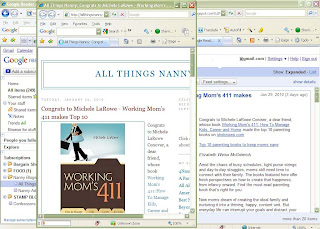




Thanks for the great tips. Google Reader is a great tool for keeping up with the blogs I follow.
The one tip I would add is to bookmark Google Reader on your mobile phone. I have Google Reader on my iPhone and always have something to read while waiting for my kids at the ballfield, carpool line…